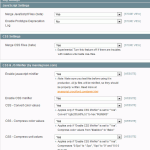Yet another javascript demo, this time using jQuery. For those of you who haven’t worked or heard of jQuery here’s a quick explanation taken from their website: jQuery is a fast and concise JavaScript Library that simplifies HTML document traversing, event handling, animating, and Ajax interactions for rapid web development.. So, first thing you need to do is go to jquery.com and download the latest version if the library.
Next thing that you need is the jCarousel plugin, written by Jan Sorgalla – visit http://sorgalla.com/projects/jcarousel/ for more details.
Dont want to read everything? You can view the online demo or
jCarousel Animation (2295 downloads)
Now you’re able to add carousel effects to both vertical lists and horizontal lists. I guess 90% of the time, jCarousel is flexible enough and will let you customize a lot of things from styles to behavior. However, today I wanted to add an effect to a list and I couldn’t make the plugin work as needed. Maybe I missed something, but anyway, here’s an example on how to change the default animations for jCarousel.
First, here’s the effect I wanted: on a horizontal carousel, elements auto scroll to the right until they reach the end, then change scroll to the left until they reach the start element. Let’s call this a variant of the circular wrap that can be defined with jCarousel.
Let’s setup the carousel – include style sheets and javascripts:
<link type="text/css" rel="stylesheet" href="res/jcarousel/jquery.jcarousel.css" media="screen" />
<link type="text/css" rel="stylesheet" href="res/jcarousel/skins/ie7/skin.css" media="screen" />
<script type="text/javascript" src="js/jquery-1.3.2.min.js"></script>
<script type="text/javascript" src="res/jcarousel/jquery.jcarousel.pack.js"></script>
<script type="text/javascript" src="js/pcarousel.js"></script>
then create the carousel markup:
<div class="pCarouselWrapper">
<div class="controls">
<a href="#" class="pCarouselPrev">« prev</a>
<a href="#" class="pCarouselStop">stop animation</a>
<a href="#" class="pCarouselStart">start animation</a>
<a href="#" class="pCarouselNext">next »</a>
</div>
<ul id="pCarousel" class="jcarousel-skin-ie7">
<li>item data 1</li>
<li>item data 2</li>
<li>item data 3</li>
...
<li>item data n</li>
</ul>
</div>
I’ve added my own controls for prev() and next(), as well as a way to stop & start the animation. Now let’s configure the carousel:
jQuery(document).ready(function() {
jQuery('#pCarousel').jcarousel({
wrap: 'left',
scroll: 1,
visible: 3,
initCallback: pCarousel.init,
easing: 'linear',
animation: pCarousel.animationSpeed,
buttonPrevHTML: null,
buttonNextHTML: null
});
});
Some quick comments, on the outcomes – shows 3 elements at once, scrolls only one each time, the movement effect is using linear easing (check out jQuery manual for more info on this) and default jCarousel control buttons are disabled. Everything is initialized via the pCarousel.init callback.
The effect is done by the pCarousel object:
var pCarousel = {
animationId: null,
animationDir: 'right',
//time in miliseconds to wait before scrolling
animationTimeout: 3000,
//time in miliseconds for the scrolling transition
animationSpeed: 250,
init: function(carousel) {
// Disable autoscrolling if the user clicks the prev or next button.
carousel.clip.hover(function() { pCarousel.halt() }, function() { pCarousel.animate(carousel); });
pCarousel.animate(carousel);
jQuery('a.pCarouselNext').bind('click', function() {
pCarousel.halt();
carousel.next();
return false;
});
jQuery('a.pCarouselPrev').bind('click', function() {
pCarousel.halt();
carousel.prev();
return false;
});
jQuery('a.pCarouselStop').bind('click', function() {
pCarousel.halt();
return false;
});
jQuery('a.pCarouselStart').bind('click', function() {
if( pCarousel.animationId ) { //already running
pCarousel.halt();
carousel.scroll(1);
pCarousel.animationDir = 'right';
}
pCarousel.animate(carousel);
return false;
});
},
animate: function(carousel) {
pCarousel.animationId = setInterval( function() {
if( carousel.last == carousel.options.size ) { pCarousel.animationDir = 'left'; }
else if( carousel.first == 1 ) { pCarousel.animationDir = 'right'; }
if( pCarousel.animationDir == 'right' ) { carousel.next(); }
else { carousel.prev(); }
}, pCarousel.animationTimeout );
},
halt: function() {
if( pCarousel.animationId ) {
clearInterval(pCarousel.animationId);
}
}
};
Again, a few explanations – there are three methods, animate(), halt() and init(). Inside init(), we’re adding listeners on DOM elements and also a pseudo-listener (via the carousel object) that freezes animation while hovering the mouse over a list item.
The halt() method simply stops the current animation, by clearing the interval. Once again setInterval comes to the rescue!
The entire animation is handled by a setInterval() call, running the animation algorithm at specific intervals – the time that you want to keep the information on the screen (in this case, it’s 3 seconds). Then, the trick is to set a scrolling direction and change it each time the carousel reaches an end. By looking at the direction, you can either call next() or prev().
Nothing fancy, nothing new, but I think it’s a nice and useful animation.
Demo |
jCarousel Animation (2295 downloads)
Cristi Javascript carousel, jquery, js